HarmonyOS Safety User’s Guide A Safety Manual Necessary for Huawei Users
[Mobile China] Smartphones have long been an indispensable product in our daily life. They may play various roles such as productivity tools, entertainment tools and social tools. Everyone’s mobile phone also has all kinds of secrets of their own, which may be browsing records, identity information, and various account password information. It is precisely because of this that privacy security has become a very concerned topic in recent years. For example, rogue applications that rushed to the hot search some time ago, applications that have been over-authorized, and the very hot problem of learning data in the past two days, creating a secure operating system to protect users’ privacy has also become the goal of manufacturers.

As a Huawei mobile phone user for ten years, from Huawei G510 in 2013 to Huawei P50 Pro now, I have witnessed the transformation of EMUI and the emergence of HarmonyOS from scratch. While building a smooth and extreme system, security has always been the top priority. In order to help you better use Huawei mobile phones equipped with HarmonyOS, I have brought you a guide to the safe use of HarmonyOS. It is suggested that every Huawei mobile phone user can learn to protect our privacy at critical moments.
Mobile phone housekeeper
Many people may have had a painful experience when they mentioned the words "mobile phone housekeeper" and "computer housekeeper". The "3Q War" of that year is still fresh in their memory. The war between butlers eventually led to the war among consumers, and users were miserable. Moreover, for many consumers who don’t usually pay attention to the security of mobile phones, they are often guided to download various security butlers, which is euphemistically called to protect the security of mobile phones and property in all directions, but many of them sell dog meat with sheep’s heads hanging, and the security butlers have also become a Pandora’s box. After opening, there will be all kinds of junk information and applications to find you.

Therefore, in the mobile phone housekeeper, I suggest that you use the mobile phone housekeeper APP that comes with your mobile phone, and there is no need to download anything else. Huawei Mobile Manager APP supports the functions of scanning mobile phones, automatically killing viruses, traffic management, harassment interception, healthy use of computers, and application self-start management, and has built a safe wall for consumers. Our daily cleaning can be accelerated through it. The recommended cleaning includes junk files, going to the gallery to release local storage space, network video cleaning, WeChat cleaning, QQ cleaning, application data, infrequent applications and duplicate files, which are very detailed and can basically meet our needs. In addition, it also supports intelligent maintenance and can obtain the latest application feature data from the cloud to ensure a good application experience.
In the statement page about mobile phone housekeeper and privacy, the official will also tell us how to collect and use our personal information, such as space cleaning, virus killing, traffic management, harassment interception and so on. At the same time, it will also explain the storage location and time limit of the information. The obtained information will be transmitted and saved to the domestic server. The storage period of personal information collected by the space cleaning function is 2 years, the storage period of personal information collected by virus killing is 90 days, and the storage period of personal information of Huawei cloud synchronization mobile phone is no more than 8 months.
Pure mode
As the name implies, pure mode can bring us a purer experience. After the pure mode is turned on, we need to download and install the APP through Huawei’s APPlication market, which largely ensures that the app is safe and available. Huawei’s application market will carry out "proprietary quadruple detection system" detection on all applications on the shelves, including malicious behavior detection (virus, Trojan horse, worm, malicious fee deduction, malicious traffic consumption, etc.), security vulnerability scanning (component security, password input security, command execution security, etc.), privacy disclosure inspection (unnecessary data permissions, personal data disclosure, lack of Privacy Statement, etc.), and artificial real name re-examination (real person and real machine)

Open mode: Set-System and Update-Pure mode, click Open, or open it through the control center at the top. After opening, if the application to be installed is available in the application market, you can follow the on-screen prompts to install it in Huawei application market or click Continue to install it. If it is not available, it is not recommended to install it. If you insist on installing, you can click Continue Installation according to the screen prompts and enter the password to complete the installation. If uncontrollable risks are detected in the application, the installation is prohibited. If you insist on installing, you can only quit pure mode before installing.
For old mobile phone players, pure mode can be turned off, which will be more efficient when downloading some APPlications that are not on the shelves in Huawei’s application market, provided that they can distinguish whether the app is safe or not. For parents or consumers who don’t know much about this, it is recommended to open the pure mode and want to download the APP directly to the application market. Don’t go online to search for it, it is easy to start a bad journey.
safe mode
This mode may not be known to most users, but only a small number of users who engage in computer games understand it. To put it simply, the biggest significance of security mode for ordinary users is that it can help you uninstall malicious software quickly, instead of calling it helpless every day.

To start the safe mode, you need to turn it off first, and then press and hold the volume up button and the power button at the same time to enter the safe mode. It should be noted that touch operation is not supported at this time, and we need to press the volume button to move the cursor and press the power button to confirm. After entering the safe mode, the third-party APP will basically not be displayed on the desktop, and the "safe mode" will be marked in the lower left corner. At this time, you can enter the application management from the settings and select the relevant application to uninstall, thus avoiding the problem that uninstalling malware in the normal mode is blocked in a thousand ways.
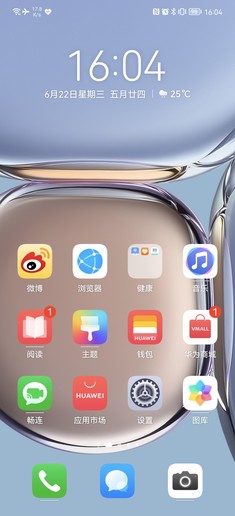
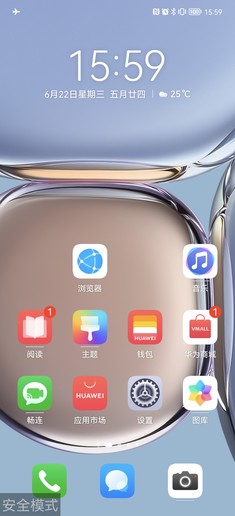
Comparison before and after security mode is turned on
After uninstalling, restart the phone to exit the safe mode. Of course, if you can’t operate the safe mode, you can call Huawei’s consumer service hotline, visit Huawei official website or contact online customer service for help. Or go directly to the nearby Huawei authorized experience store or authorized service center, and someone will help you clean up the malware for free.
Write it at the end
Nowadays, privacy leaks are everywhere, and the hardest hit areas often happen to the elderly. How to provide a pure and safe computer environment for the elderly has become an urgent topic. In fact, for most mobile phone manufacturers, they are also actively making aging improvements. At the same time, with the three major security laws that we recommend to you today, I believe that everyone will have a different experience.